Example: Using the Clone Object Quick Action (CAD)
Use the Clone Object Quick Action to copy and overwrite specified fields from a business object record. This example will use the Clone Object Quick Action to clone an Incident record in the Incident Workspace while updating values for various fields:
- Status: Update the value to prompt the user to select a status.
- Owner: Update the value to make the user who is cloning the record the default owner.
- Owner Team (Team): Update the value to make the Quick Action user's team the default
- Cost: Remove values from this field when cloning.
- Total Time Spent: Remove values from this field when cloning.
- LastModBy: Update the modified date to match the current user's date and time.
See Clone Object Action.
Clone Object Action
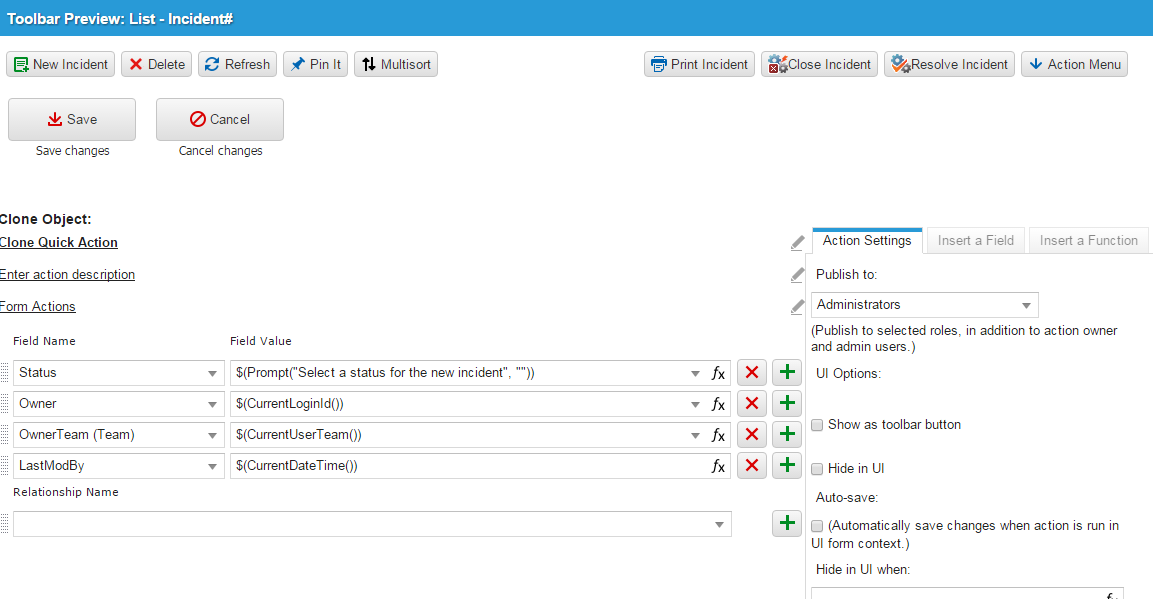
- From the Configuration Console, click Build > Automation Tools > Quick Actions to open the Actions Manager workspace. The list of business objects that have actions appears.
- Click Add/Edit for the Incident business object. The Actions Center appears.
- Click the Create New Actions tab.
- Select Clone Object from the list of options.
- From the Clone Object page, configure the Parameters.
- Choose multiple fields to update when you clone the record:
- Update the value for Status with a user prompt:
- Choose Status from the Field Name dropdown list.
- Create a user prompt by entering $(Prompt("Select a status for the new incident", "")) in the Field Value parameter.
- Click
 to add a row.
to add a row. - Update the value for Owner to make the default owner of the new record the person who runs the Clone Object Quick Action.
- Choose Owner from the Field Name dropdown list.
- Change the default owner to the user who runs the Quick Action by entering $(CurrentLoginId()) in the in the Field Value parameter.
- Click
 to add a row.
to add a row. - Update the Owner Team (Team) field to be the same as the user who runs the Clone Object Quick Action.
- Choose Owner Team (Team) from the Field Name dropdown list.
- Enter $(CurrentUserTeam()) in the Field Value parameter to update this field with the acting user's team.
- Click
 to add a row.
to add a row. - Prevent copying values from specific fields; for example, Cost and Total Time Spent.
- Choose the field you want to leave blank in the cloned record (Cost and Total Time Spent in this example).
- For each field you choose to leave blank, enter 0 in the corresponding Field Value parameter.
- Click
 to add a row.
to add a row. - Change the LastModBy date to the current date and time.
- Choose LastModBy from the Field Name dropdown list.
- Enter $(CurrentDateTime()) in the Field Value parameter.
- Click Save.
- Update the value for Status with a user prompt:
- Navigate to an Incident record.
- Run the Clone Object Quick Action you created to observe the outcome.